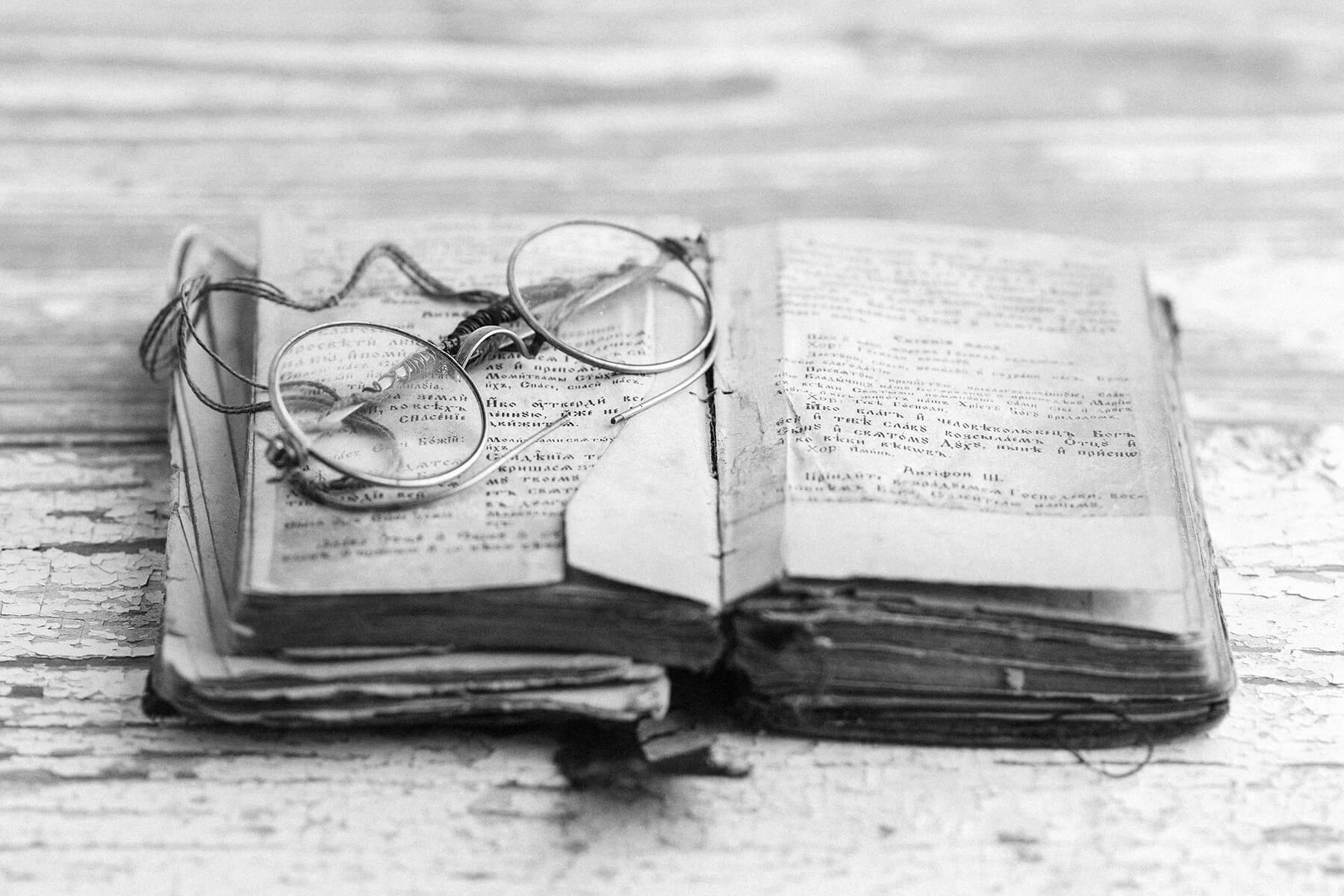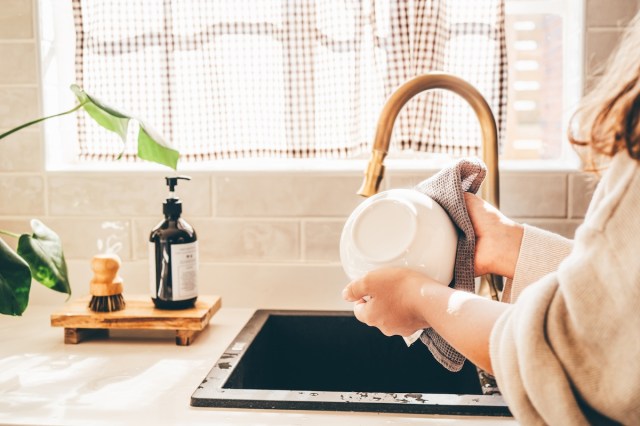We can all agree on the importance of taking care of our computers. After all, many of us spend most of our days in front of a screen. Now an integral part of our lives, most computers, whether a laptop or a PC, run 24/7. However, just like humans, electronics need to rest. One of the most common computer questions is: How often should I shut it down? The answer varies based on the situation. Learn more about best practices when shutting down, restarting, and putting your computer into sleep mode. Knowing when to use which feature can increase the lifespan of your device.

Shut Down vs. Restart vs. Sleep
Most computers have three options: “shut down,” “restart,” and “sleep.” Knowing the difference is essential for keeping your device running optimally. “Shut down” is the complete powering off of the device. All electronic signals turn off, and the screen goes blank. A “restart” is a momentary shutdown before turning on again. “Sleep” (or “hibernate”) differs from the first two options. The computer doesn’t entirely shut down in sleep mode. Sure, the screen goes blank, and it looks like it’s shut down, but everything stays running in the background. With the click of a button, it fires up again, and all your internet tabs and software programs are ready to use instantly. So, which option is “healthiest” for computers? It depends on the situation.

How Often to Shut Down
Unfortunately, there is no clear-cut answer to how often you should shut it down. According to computer manufacturer Dell, there is no official recommendation on how often to shut down computers — it depends on how you use the device. There are instances when it’s safer for the device to be turned off, but there are other cases where turning it off can actually do more harm than good.

Reasons to Shut Down
Leaving a computer on indefinitely can lead to overheating, increased power consumption, and potential hardware issues, so all devices need an occasional shutdown. This means that if something is wrong with your computer, such as a frozen screen or mouse, your best option is probably a shutdown.
If you can’t use your screen or mouse due to these problems, press and hold the power button, usually for 10 to 15 seconds (depending on the computer model), to perform a manual shutdown. Beware: a manual shutdown does not save any unsaved data, work, or internet tabs, but sometimes it is unavoidable. If you can, close out all of the programs before shutting down. Overheating is another common computer problem. Most devices have interior fans that cool the electronics inside, but if the temperature gets too hot, damage can occur, so it’s best to let it rest. Turn it off and let it cool down for at least a few hours.
You’ll also reduce power consumption by shutting down. If you will be away from your computer for at least a few days, consider turning it off. Even sleep mode uses electricity, and if there isn’t a reason for the computer to be on — say, if you need to access it remotely through another device — you should shut it down.
Powering down also serves as a safety measure for your computer. In the event of severe storms or power outages, shutting down your computer can protect it from potential damage. Even a voltage drop, called a “brownout,” can damage electronics by causing sudden power surges. Unfortunately, not even a surge protector completely mitigates the effects, so turning off the device can provide peace of mind until the storm passes.
Reader Favorites
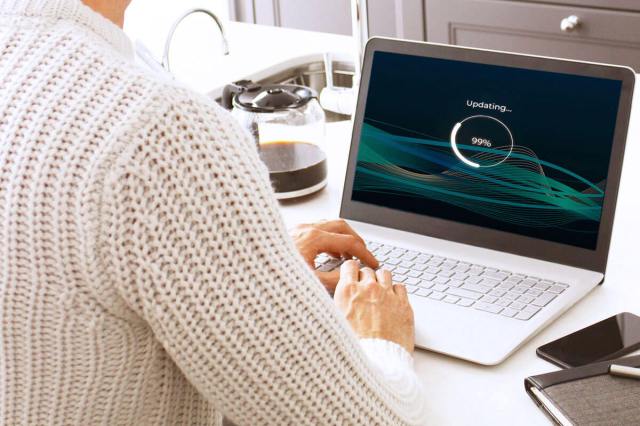
Reasons to Restart
Software updates are one of the most important reasons to restart your computer because they won’t be fully installed until you reboot it. You don’t need a total shutdown to perform a software update; simply restart the computer, and the device will do the rest of the work. Keeping your software up to date is vital to function, and your computer will begin lagging if you don’t stay on top of it.
A quick restart can also fix minor bugs in the device, such as a malfunctioning keyboard or a lagging screen. Usually, a reboot is enough to correct the problem by giving the device a quick break and allowing it to close out of some programs.

Reasons to Sleep
Not every situation requires a shutdown. Instead, opt for “sleep mode.” For instance, don’t power down your computer during your lunch break. If you will return to your device within a few hours, it’s better to put it in sleep mode. This can be done in as little as two mouse clicks. Go to the “Start” menu and click “Sleep.” When you return to your desk, the device will be ready to use because software programs and internet tabs do not close out during sleep mode.
Remote access is another benefit of sleep mode. You can access your device from a different location using a tablet, phone, laptop, or PC. This is great for checking in on a quick work task while on vacation or accessing crucial personal information. Remember, you cannot use remote access if a computer is completely shut down. However, some programs allow you to remotely “wake up” a shutdown computer.
Lastly, while shutting down a computer gives it a good break, the restart requires a lot of energy, which puts stress on the device as electricity surges through the machinery. This stress can harm older computers, potentially leading to malfunctioning hardware and a reduced lifespan. It’s important to consider the age of your device when deciding on your shutdown practices.

The Bottom Line
Ultimately, the decision of when to turn off your computer should be based on your lifestyle and daily usage. It’s essential to balance giving your computer an occasional break and not overworking it with frequent shutdowns.
Feature Image Credit: Streetcats Studio/ Shutterstock
More From Our Network
Better Report is part of Inbox Studio, which publishes content that uplifts, informs, and inspires.