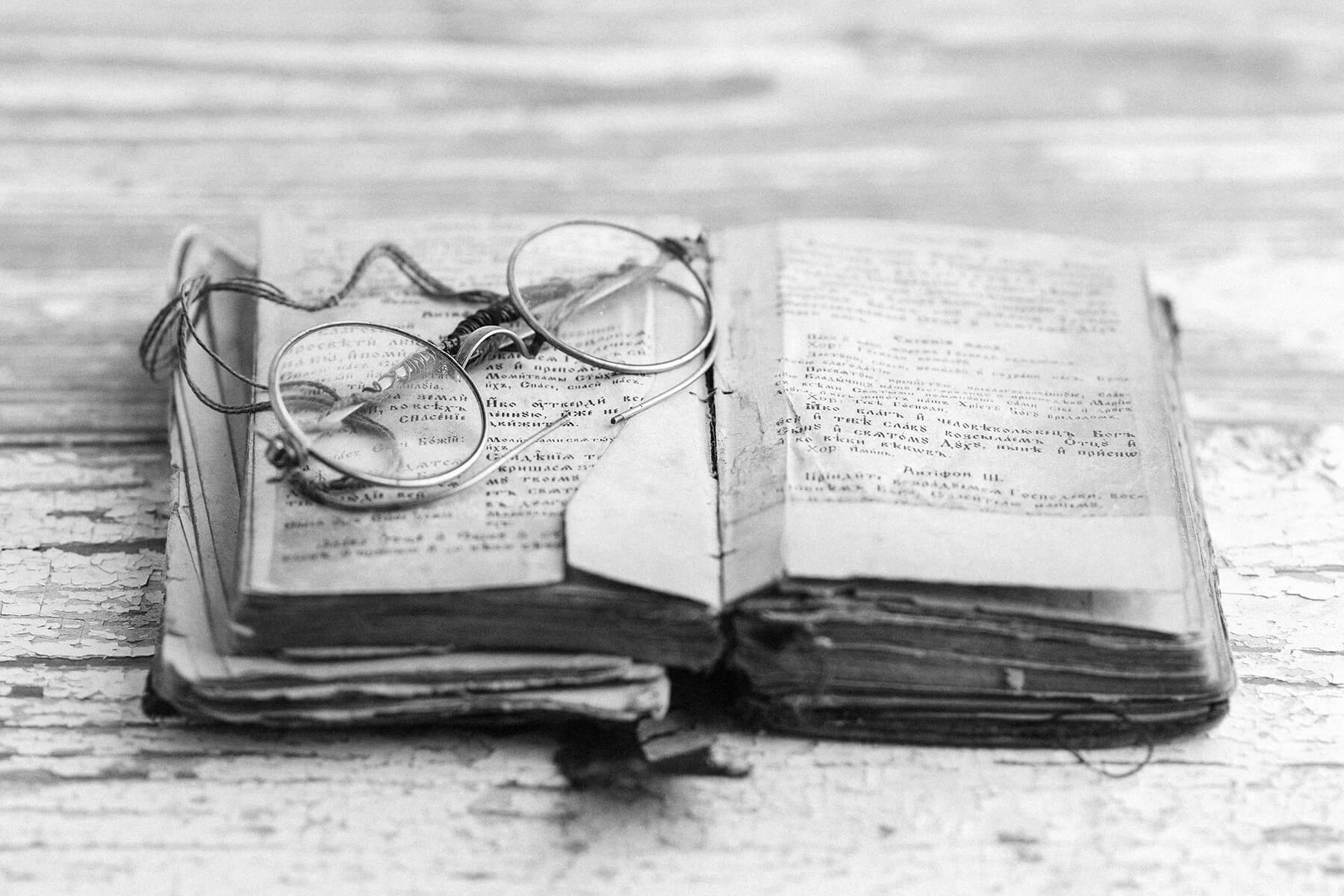iPhones have changed our lives in ways we could never have predicted. We depend on our phones, and everything from scheduling to entertainment is constantly at our fingertips. But even as smartphones get smarter, there still exist lesser-known tricks and shortcuts that can enhance your experience even further. Even the most devoted iPhone loyalist may not know their device’s full capabilities. And there is one button we use all the time that does so much more than meets the eye: the lock button.

Use the Lock Button to Access Accessibility Shortcuts
iPhones have around 15 accessibility shortcuts, including color filters, detection mode, live captions, and zoom, which you can employ via the lock button. These features help make the phone more straightforward to use based on your preferences and also help make the phone more accessible for people with disabilities. To active this feature:
1. Open the Settings app
2. Select Accessibility
3. Scroll down to Accessibility Shortcut
4. Enable as many shortcuts as you’d like
5. Triple-click the lock button to activate
Whenever you want to access your shortcuts, quickly press the lock button three times to open.

Shortcuts for Motor Impairments
Day-to-day use of your cell phone may require awkward or difficult movements. Use these shortcuts for alternative ways of interacting with your device.
• AssistiveTouch: Replaces swiping motions with simple taps.
• Switch Control: Allows users to interact with their phone using head movements or voice.
• Full Keyboard Access: Connects with a Bluetooth keyboard to make typing easier.

Shortcuts for Sound
Exercise a greater level of control over your sound through these shortcuts.
• Background Sounds: Produces calming background noises to help with concentration.
• Left/Right Balance: Controls the sound slider for headphones.
Reader Favorites

Shortcuts for Visual Impairments
Whether you need improved accessibility for visual impairments or are seeking a solution for eye strain, activate these shortcuts to make your iPhone more vision-friendly.
• Classic Invert: Transposes the colors on the screen.
• Smart Invert: Performs the same functions as Classic Invert for everything except photos and media.
• Color Filters: Filters certain tones.
• Reduce White Point: Lessens color intensity.
• Increase Contrast: Increases contrast between text and background.
• Reduce Transparency: Lessens blur.
• Control Nearby Devices: Controls devices connected to your phone.
• Magnifier and Zoom: Enlarges small text.
• Reduce Motion: Disables excessive animation and helps save battery power.
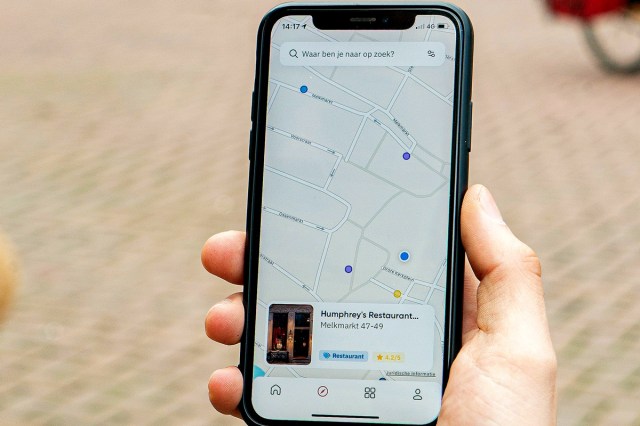
Voice-Related Shortcuts
Use these features to make your device voice command-friendly.
• Voice Control: Lets iPhone users speak commands rather than type them.
• VoiceOver: Communicates any text out loud.
• Live Captions: Turns sound from videos or phone calls into easy-to-read captions.
Featured Image Credit: Thai Nguyen/ Unsplash
More From Our Network
Better Report is part of Optimism, which publishes content that uplifts, informs, and inspires.